How To
Reset The AutoPlay Options
In Windows Vista and Windows 7
Presented by Keystone Computer Concepts
How To Reset The AutoPlay Options In
Windows Vista and Windows 7
Want to print out just the instructions on this page? Click HERE.
Who Should Read This:
Users of Windows Vista and Windows 7
Want to print out just the instructions on this page? Click HERE.
Who Should Read This:
Users of Windows Vista and Windows 7
Many times, when you attach a peripheral device to a computer (USB Drive, CD/DVD, Media Card, camera with storage, smartphone, to name just a few), your computer will perform some automatic function. For instance, if you insert a USB drive into your computer and the drive has pictures stored on it, your computer may automatically open up one of the photo programs installed on your computer. This auto start choice is usually made at the time a program is installed. However, you may decide to change programs or do something else and you may not want the original program opening up.
Windows Vista and Windows 7 come with certain actions set as the "default autoplay options." When you want to get back to these options, just follow these simply instructions:
1) From the START menu, click on CONTROL PANEL.

2) In Category View, click on "Hardware and Sound."
/
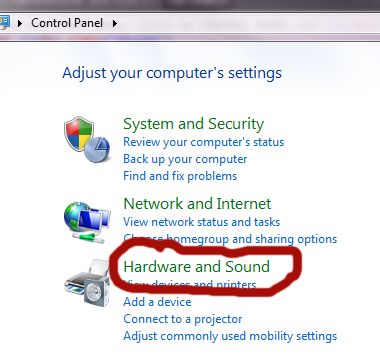
3) Under AUTOPLAY, click on "Change Default Settings For Media or Devices."
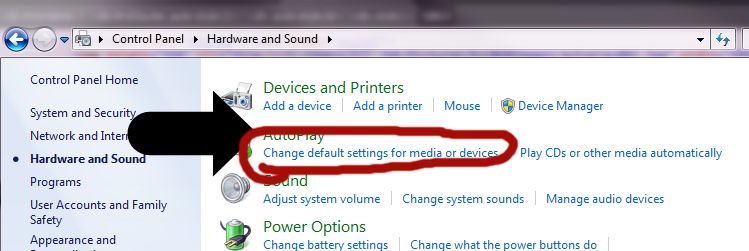
4) Each media or other device will have a drop-down menu. Click on the menu of the device you want to change, and choose your option from that menu.

5) If you're not sure which option to choose, pick "Ask me every time." You can always choose a different option later.
6) Click SAVE and then close the Control Panel. You're all done!
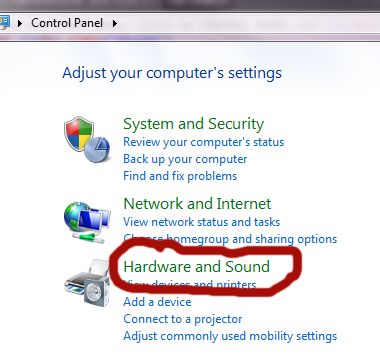
3) Under AUTOPLAY, click on "Change Default Settings For Media or Devices."
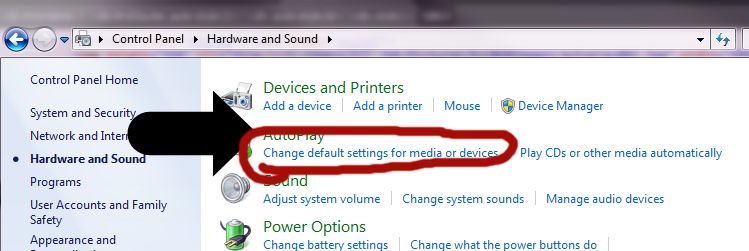
4) Each media or other device will have a drop-down menu. Click on the menu of the device you want to change, and choose your option from that menu.

5) If you're not sure which option to choose, pick "Ask me every time." You can always choose a different option later.
6) Click SAVE and then close the Control Panel. You're all done!
