Users of Internet Explorer 9 and/or 10
Changing your Home Page in Internet Explorer 9 and/or 10 is pretty easy. Here's how to make the change.
1) Go to the page you want as your home page. As an example, we'll go to www.msn.com. (You can click on the image to see a larger view.)
2) Click on the TOOLS icon (it's the cog wheel to the right of the Favorites star) which is located in the upper right-hand corner of IE 9/10.
3) When you Tools menu appears, click on Internet Options.
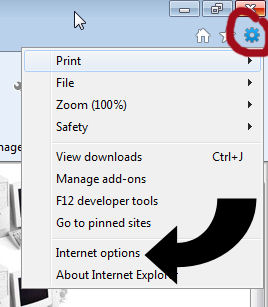
/
4) A new window appears. Select the GENERAL tab if it is not already showing when the window opens.
5) Look at the section titled "Home Page."
6) Click on the button "Use Current." (Notice that this is also where you could choose to open Internet Explorer with a blank page - the button on the right.)
7) Click on OKAY.
8) Close Internet Explorer.
9) Reopen Internet Explorer. Your Home Page should now be the page you were on when you followed this procedure.
Any questions, please feel free to e-mail us.