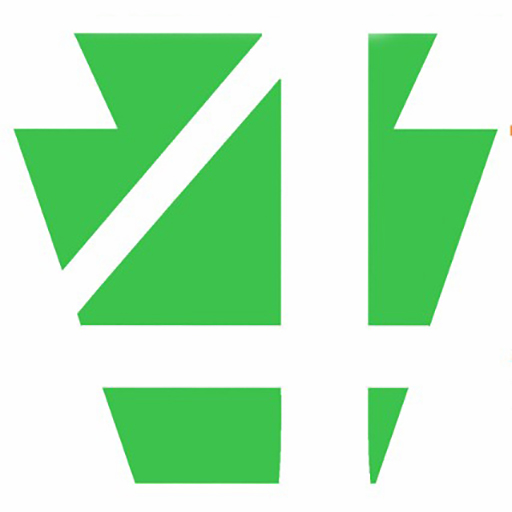 How To Check Your Modem For The Default Password - Windows
How To Check Your Modem For The Default Password - WindowsPresented by Keystone Computer Concepts
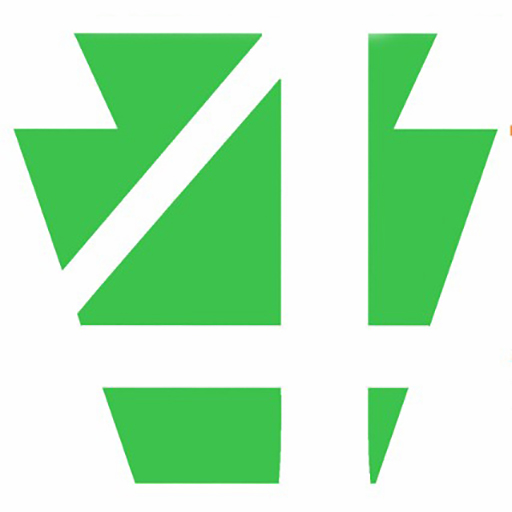 How To Check Your Modem For The Default Password - Windows
How To Check Your Modem For The Default Password - Windows
If you get your Internet from an Internet Service Provider (ISP) directly, you most likely have a modem in your home or business. If you live in a community where Internet is provided by the community itself, you may not have a modem and this article will not apply to you.All modem manufacturers ship their modems with a default user name and a default password. This user name and password is used to log into the modem and make changes - such as the name and password for the Wi-Fi network, etc. For a great majority of modems, the user name is "admin" (without the quotes). Most modems won't let you change the user name even if you wanted to. It's the default password which is the problem. Keeping the password set as the default gives hackers a giant leap forward in any attempts they might make to compromise your network at home or work.
If you are not sure whether your modem is using the default password, here's a procedure you can follow to check.
The first thing you need to do is determine your computer's local area network (LAN) IP address. This is best done by using a Command window.
1) In the start menu's search field, type "cmd" (without the quotes).
2) When Command Prompt appears at the top of the search results, RIGHT-click on it and choose "Run as administrator" from the right-click menu.
3) If a User Account window appears, click YES.
4) With the cursor flashing in the command window, type ipconfig /all and hit the keyboard's ENTER key. Notice the space between the "g" and the "/".
5) After the command as run, scroll up and down in the command box and look for DEFAULT GATEWAY. The number which appears is the IP address of your modem.
6) In a browser's address bar, type in the IP address you found and hit ENTER on your keyboard. The IP address will often be number like: 10.0.0.1 or 10.1.10.1 or 192.168.1.254.
7) You should find yourself at your modem's log in page.
Enter the default user name (usually admin) and then try the default password. If the default password is not listed on the modem itself, you can search for the make and model of your modem to find the default password. Or you can try one of the three most common default passwords: password admin blank (nothing typed in the password box). (Comcast commercial customers please note that the default user name for your modem is usually CUSADMIN and the default password is usually highspeed.)
8) If the default password lets you inside the modem, you should then change the password. If no screen pops up suggesting you change the password, look for the password under Administration or Tools. If you have problems finding where to change the password, again, search the make and model online for the instructions. A word of caution about changing the password: make sure you keep the password written down somewhere safe and that you'll be able to find in the future. A technician may need the password to log into the modem and, if you don't have it, the modem may have to be reset to the factory settings which means wiping out all the settings and starting over.
9) If the default password does NOT let you into the modem, then the password has been changed and, hopefully, you have it written down somewhere!