Users of Safari
Changing your Home Page in Safari is pretty easy. Here's how to make the change.
1) Go to the page you want as your home page. As an example, we'll go to www.msn.com. (You can click on the image to see a larger view.)
2) Click on the TOOLS menu (In Safari, the Tool Menu is represented by an icon which looks like a wheel with cogs. It is located in the upper right-hand corner of the browser. In the picture above, there it is circled in red.) and a drop-down menu will appear.
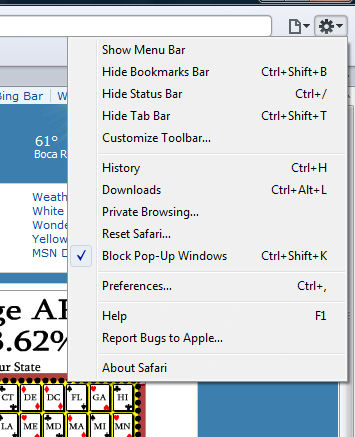
3) On the drop-down menu, click "Preferences."
4) A new window appears. Select the GENERAL tab if it is not already showing when the window opens.
5) Look at the section titled "Home Page."
6) Click on the button "Set to Current Page." Notice that if you want to open to a blank page in Safari, you will need to select that option from the drop-down menu at "New windows open with:" as seen here:
7) Click the X in the corner of the window to close and save your settings.
8) Close Safari.
9) Reopen Safari. Your Home Page should now be the page you were on when you followed this procedure.
Any questions, please feel free to e-mail us.