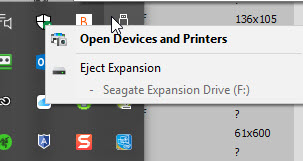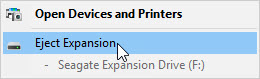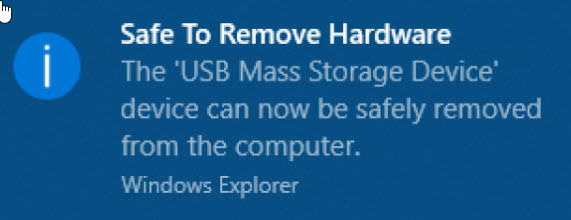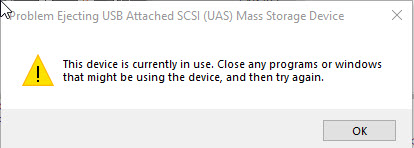Whenever you use a USB drive, aka flash drive, aka thumb drive or a memory card, you should always eject it properly. (See our blog, "Old Wives' Tale?" by clicking HERE.) Failure to do so, may cause you to lose some or all of the data stored on the device. If you're using a Windows computer, here are the instructions for properly ejecting the drive or card:
1) In the task bar, where the icons are near the time and date, find the Eject icon. It looks something like this:
1a) Sometimes, the icon will not be showing unless you click on the up arrow to see hidden icons. I've circled it in red here:
2) Once you click on the eject icon, you will see a list of all the USB devices which are plugged into your computer and which require the ejection process.
3) Next, click on the device you want to eject. In our example, there is only one device listed.
4) After a few seconds, you should see one of two pop-up messages. If you see one similar to the following, it's safe to remove the USB device or the memory card.
5) On the other hand, if you see a message similar to the following, you should NOT remove the device or card.
6) If you receive the message shown in #5, you should wait a reasonable amount of time and try ejecting the device again. If you continue to get the "Problem" message, you may need to turn off your computer to safely remove the item.