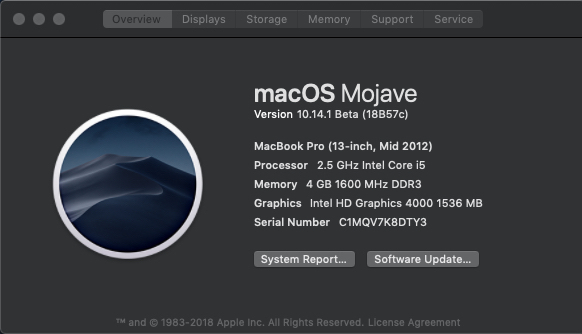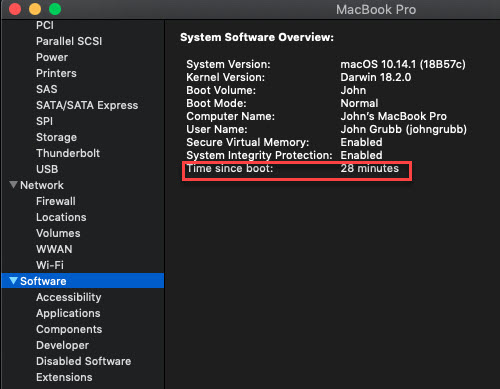People often ask me: “Is it okay to just put my computer to sleep instead of turning it off?” My answer to that is “Yes, as long as you turn it off at least once a week.” (Otherwise, the computer’s memory becomes fragmented and the computer will slow down.) But, suppose you forget when you last turned off your computer. Is there an easy way to check? Yes and No. You can check to find the amount of time which has elapsed since the computer’s last boot time. However, that could be a reboot (restart) and not from being totally turned off. Still, it might be an indication that it is time to turn your computer completely off.
Here’s how to check on your computer’s up time (the amount of time it’s been running since the last boot.) If the amount of time is 7 days+, like you see in the first picture below, it’s time to shut your computer down for 10 minutes then restart it!
Windows 7, 8, 10
Bring up the Task Manager. There are a number of ways of doing this but the keyboard shortcut is often the easiest. On the keyboard, hold down the CTRL key and hold down the SHIFT key then tap the ESC key. Generally, this can be done on the left side of the keyboard using just one hand.
When the Task Manager appears, click on the PERFORMANCE tab. On the right-hand side, find “Up time.” (We’ve added a red box to make it easier to see.)
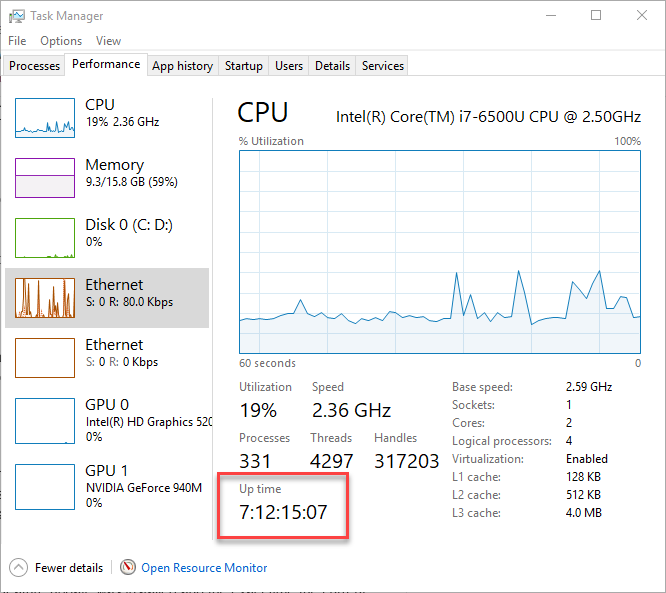
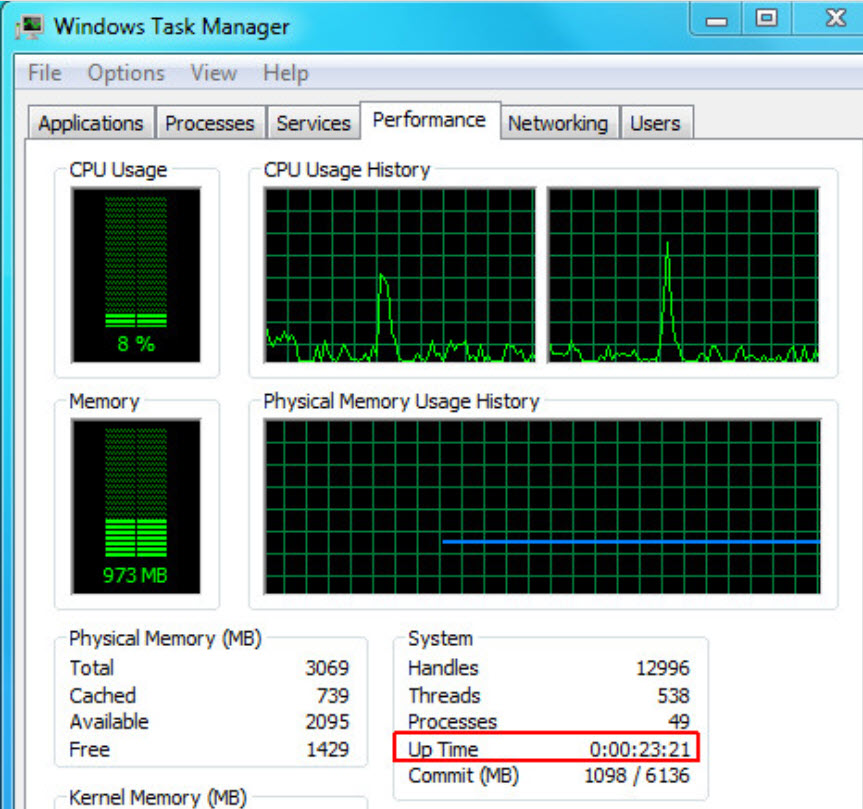
Mac iOS 10
The easiest way to find Up Time on a Mac is to click on the apple in the upper left-hand corner, then click on ABOUT THIS MAC. On the next window which appears, click on SYSTEM REPORT (on the Overview tab). Next, on the left side of the window, scroll down, find and click on SOFTWARE. When you do that, look on the right side and find TIME SINCE BOOT.