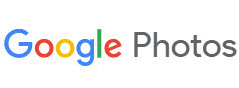
In my last post, “It’s All About Placement” I explained how placing a photo inside the text area of an email isn’t always a good idea. I also mentioned that attaching a photo might not get the job done either, because it’s so difficult to tell whether you should trust an email attachment. Instead, I suggested that you might want to use a photo sharing service. In today’s blog post, we’re going to look at one of those services – Google Photos. Over the next week, we’ll look at some other services, as well.
To use Google Photos, you’ll need a Google account. If you already have a Gmail email address, you already have a Google Account. If you don’t have an account, it’s easy to set up and it’s free. Just go to www.google.com, click “Sign In” and then on the next window, click “Create account.”
You can start using Google Photos by clicking on the nine (9) dots which is the Google App menu. You can find this on any Google page once you’re signed in.
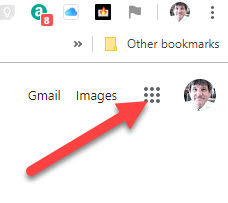
Click on the dots and you’ll get a menu similar to this:
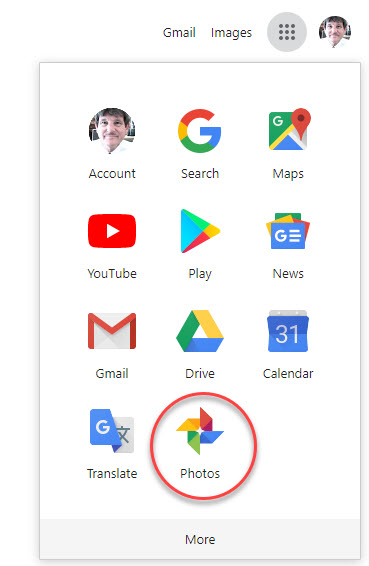
Once you find the Photos app icon, just click on it! After the page opens, you’ll see a menu on the left side:
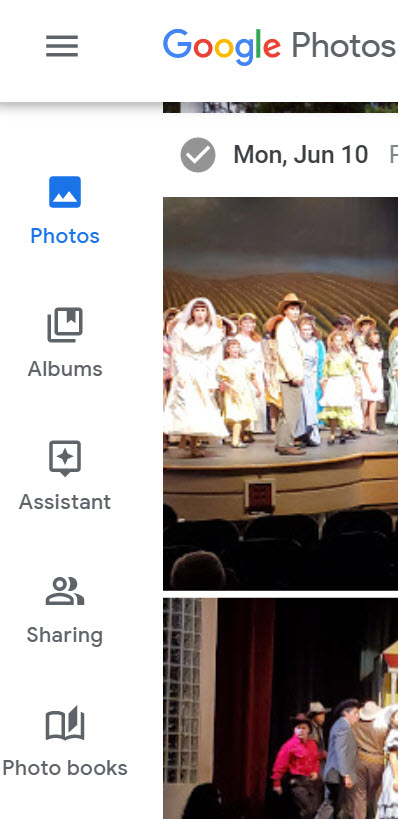
As you can see, there are five options: Photos, Albums, Assistant, Sharing and Photo books.
We’re going to explore each of these categories in more depth over the next few posts. As we go along, comment if you have any questions!

Oops! I went into my google account and view the photos that were on my phone. All worked well but now I can no longer see the thousand plus photos that I have in my Macbook computer. I click on the photo icon, the item photo appears in the top bar but I can’t view anything. What happened? Hope I didn’t loose them all.