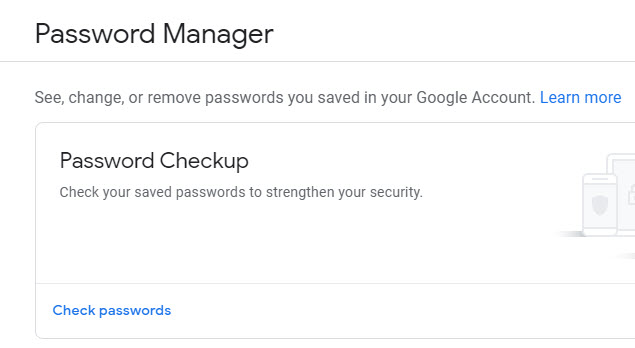
Do you use the Google Chrome browser? If your answer is “No!” this post won’t really apply to you. However, you should read it anyway because “knowledge is power.”
If you do use the Google Chrome browser, go to the address bar and type in “passwords.google.com” – without the quotes. Click the Enter button on your keyboard and you should see a page with something like the picture above.
If you click where it reads “Check passwords,” you’ll be taken to another page which will ask you to verify that you want to check your passwords. (If you haven’t saved any passwords in Google Chrome, the message will tell you that instead.) Once you do that, Google Chrome will check your passwords on three levels.
- Are you using a password that has knowingly been compromised?
- Are you using the same password on multiple sites?
- Are you using weak passwords?
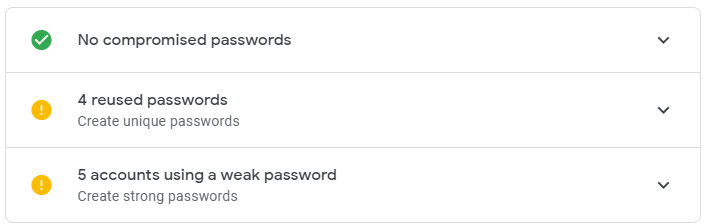
After it checks, you might receive something like in the picture directly above. If you click on the little down arrows, your results will be expanded and you can see exactly what accounts the checker is reporting on.
Here’s an important item: The Google Chrome Password Checker only checks passwords you have stored in Google Chrome. That’s it. If you use passwords in other browsers, they will not be checked!
