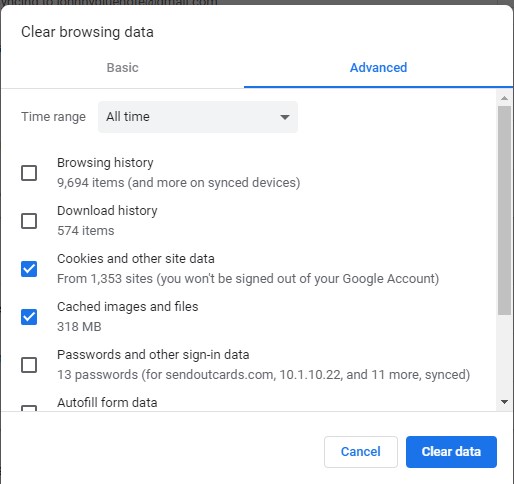
People often ask us to explain how they can delete the data in their browser of choice. Along with their request, they often also ask, “Should I delete the data? And, why would I want to?” This post will explain some of the data you can clear and why you might want to do so.
The picture above is a screenshot of the Google Chrome “Clear browsing data” window. All browsers have a similar window. Here’s the windows in Microsoft Edge:
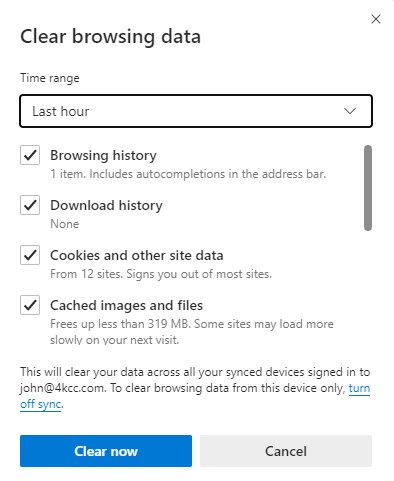
Firefox, often the exception, doesn’t have one window covering all data but, rather, breaks down the data into separate windows:
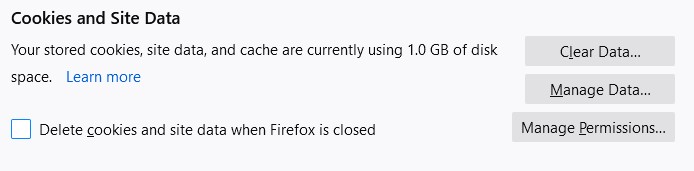
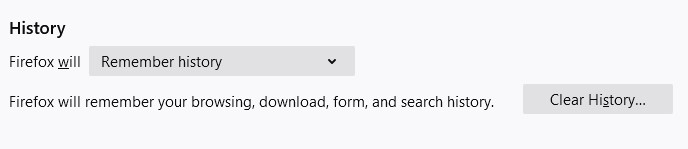
Regardless of your browser, they all give you the ability to clear your browsing data. What kind of data can you clear? One of the most popular data items to clear is browsing history. The question is, why would you want to do that? There are both nefarious and honorable reasons. For instance, if you visit sites that you wouldn’t anyone else to know about, you would probably want to delete browsing history. (Nefarious) On the other hand, suppose you are Christmas shopping for your partner and you want to make sure they don’t know where you’ve been looking, thus ruining your surprise. You’d probably want to clear your browsing data. (Honorable) Whatever your reasons, browsers allow you to clear browsing data, usually for specific time-frames.
Besides browsing history, you can often clear passwords, cookies, download history and cached images and files. Let me explain a little bit more about two of these items.
Cookies – Cookies often get a bad rap. In a great majority of cases, cookies are a good thing. Cookies are small files that websites place on your computer when you visit the site. These little files are what allow some websites to show “Hi, John” (or whatever your name is) at the top of the page. They allow you to remember your user name when you go to your bank site and other sites, too. Cookies allow a webmaster to know that you’ve been to their site before and aren’t coming for the first time. It’s only when you land on an unsavory site, either accidentally or on purpose, that cookies can cause troubles – unwanted pop-ups, noises, etc. If that happens, it’s time to clear the cookies from your browser.
Cached Images and Files – Did you know that whenever you go to a web page, the images on that page and, sometimes, files from that page, are automatically downloaded onto your computing device? These images and files are often stored in a folder called “Temporary Internet Files.” The purpose of storing them is to increase the speed at which the web page loads the next time you visit. If those items weren’t stored, you’d have to download them every time you visit the same site. Why might you want to clear them? Probably for the same reasons you’d want to clear browsing history. If you were shopping for something special for your partner and you had cleared the history so he or she couldn’t see but you have left the images from the web page, your Christmas surprise could be discovered anyway.
We’re creating videos on clearing browsing history in each of the major browsers. You can find the first video, explaining how to clear data in Google Chrome below.
Videos for other browsers are coming in the next few weeks. Subscribe to our YouTube channel and click the bell so you know when these post.
