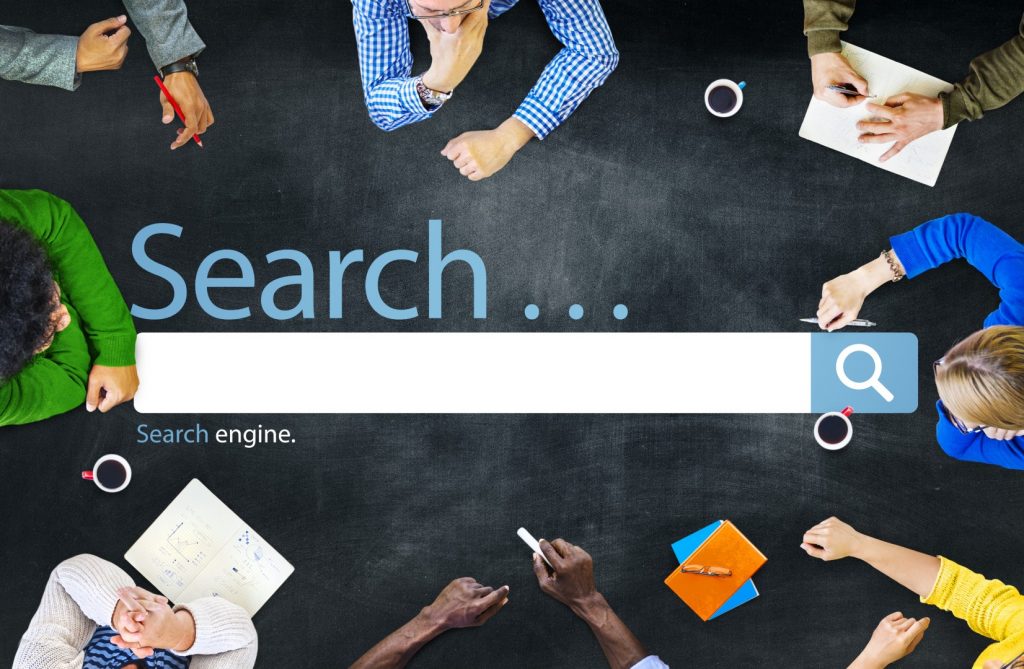
Let’s Talk about Searching – The Unusual Ways
You may not know about searching – the unusual ways. Sure, you know about normal searching. You type in some words and hit the search button. Or maybe you even know about using the microphone to verbally search. Since you already know about these methods of searching, let’s skip over them.
Searching With A Photo (Instead of For A Photo)
Ever have a photo that you’d like info about it? Or maybe find another size of the same photo? When you use Google Image search, you can upload a photo and Google Search will see what it can find. Here’s an example: I went to Google Image Search, and I tapped on the camera icon:
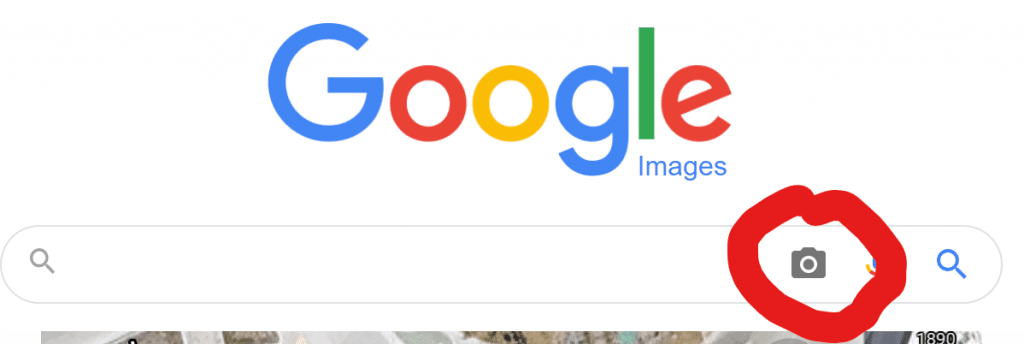
This is the next window which appeared. I tapped on the “Upload an image” tab.
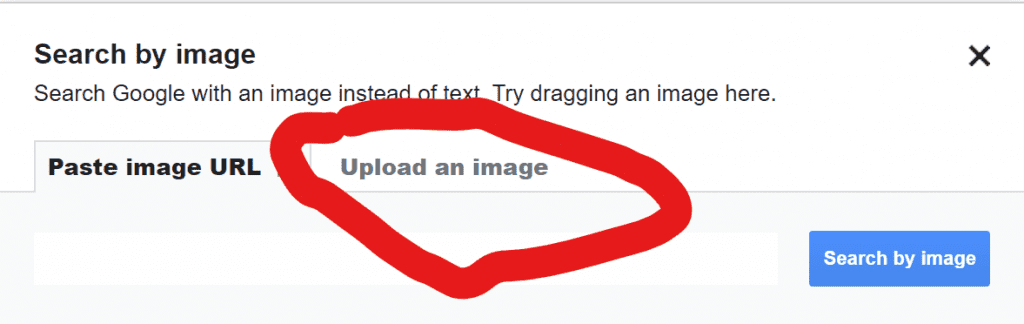
Once on the tab, it looked like this, and I tapped on “Choose file.”

When the next window opened, I searched on my computer for the following photo:

After the photo was uploaded, Google Image Search returned information such as its size and probable word search (Miami). It also showed related photos. Here’s are a couple of screenshots:
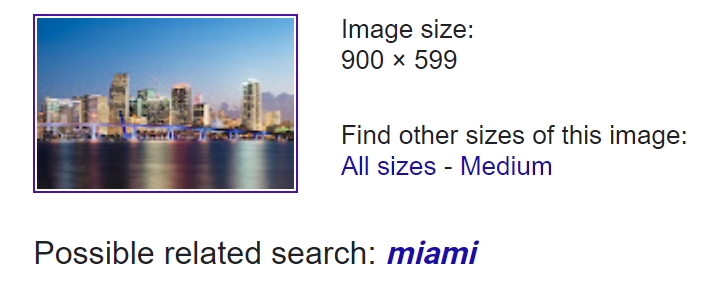
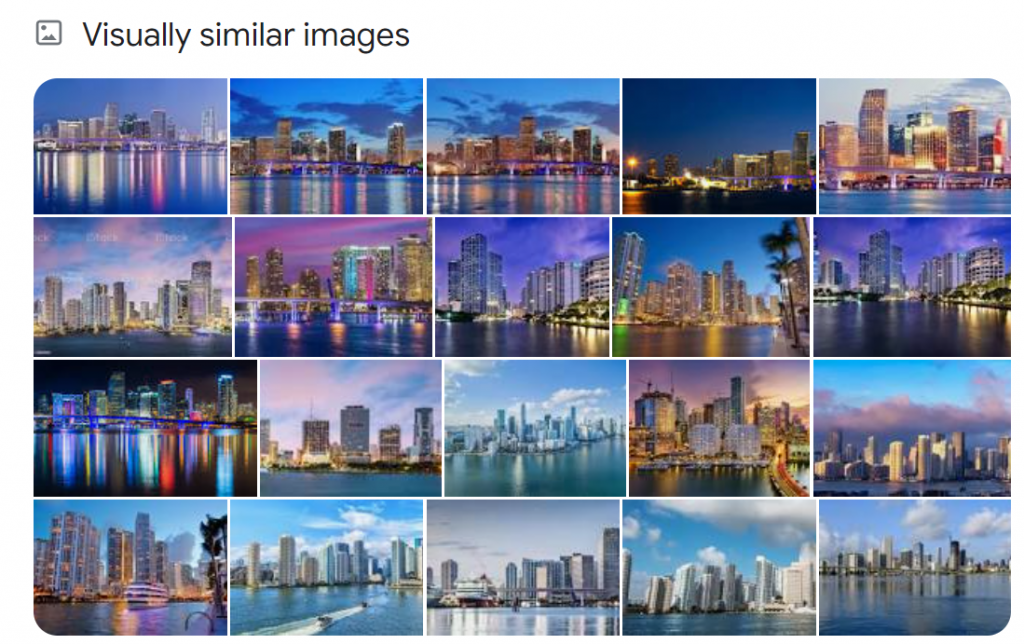
If you haven’t ever tried a search using an image, today would be a great time to give it a try!
Searching By Highlighting
Did you know you can search by highlighting instead of typing? This little search trick works in just about every browser. In my example, I used Microsoft Edge, but it works in Google Chrome, Firefox and pretty much all other browsers.
Let’s say you’re reading an article online and you want to search from some word or phrase or sentence in the article. You simply highlight the text like I did here:

Once highlighted, just right-click anywhere on the highlighted words. From the menu that appears, left-click on “Search the web” or whatever similar wording is there. Like this:
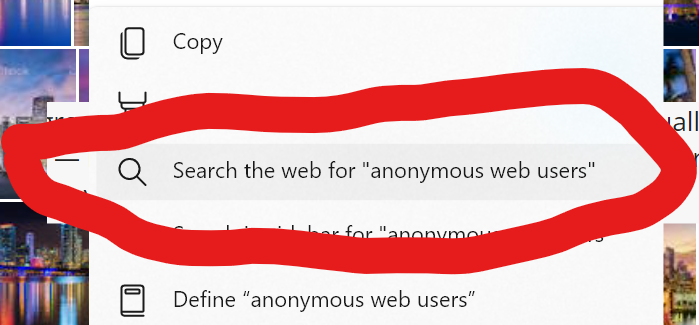
You’ll get search results without ever typing a single letter!
Searching – The Unusual Ways – Conclusion
These are just two of what I call “unusual ways” to search. There are more and I’ll share some in an upcoming post. In the meanwhile, give these two methods a try!

Have used the highlighting for years. Also if I highlight the address bar info I can copy and insert it in an email to send to friend,.
Lynne…You are absolutely correct. I use that highlighting trick all the time myself. Thanks for pointing it out!
Wow! What cool ideas!! Thanks for a great post, Bro!
Sis.. You’re welcome!