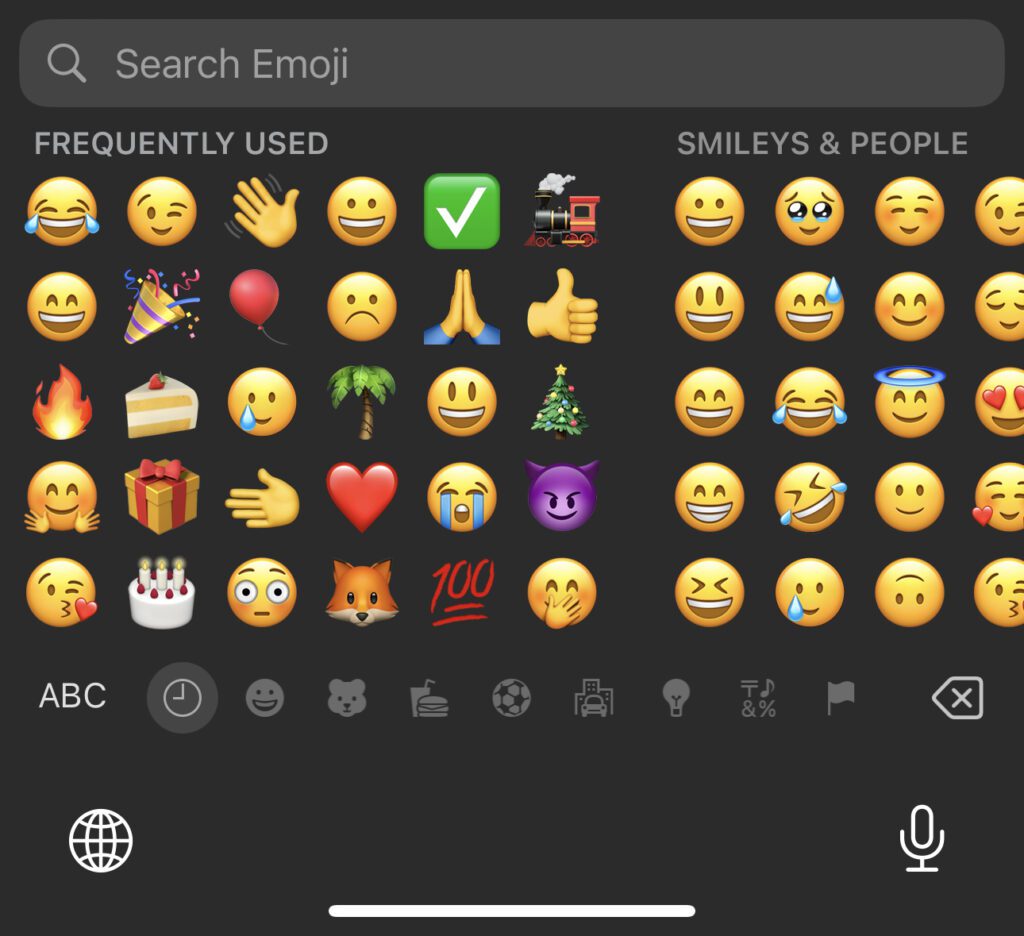
Symbols and emojis are everywhere so you should learn to use them! Yes, in the computing world, symbols and/or emojis are often used to cut down on words. Or, they are used to express emotion. If you have a smartphone, you are probably familiar with using these shortcuts. But, did you know they are on your computers, too? Let’s explore this avenue.
Places You Can Use Symbols and Emojis On A Computer
You can use these shortcuts in almost any program on a computer where you can type. Are you writing an email and want to add some emotional response to something you’ve written? Perhaps you’re authoring a document and would like to include a small picture of an animal. Maybe you’re creating a “To Do” list and want to add a symbol? All of these scenarios are possibilities on a computer.
How Do You Access The Symbols and Emojis?
When it comes to a Windows computer, you could use something called “Alt-Codes” to insert what you want. Unfortunately, you would need to have a list of all the Alt-Codes available. (There are a lot of them.) Besides the list, you need to know how to insert them. This task can be a challenge, especially on a laptop that doesn’t have an accountant’s keyboard. If you’re a Mac user, it’s even more frustrating as Alt-Codes don’t work on an Apple computer. Yes, there are ways of inserting symbols with code but, again, it’s not easy.
If Not Codes, Then What?
Fortunately, Microsoft, Apple and Google have made inserting symbols and emojis on a computer pretty easy. Let’s learn how to access them on each type of OS.
On A Windows Computer
When you’re at the point in some document where you want to insert a symbol or emoji, do this:
Hold down the Windows key (usually located in the lower left area of the keyboard) and press the colon/semicolon key. The following window will pop up:
If you look at the top of the window, you’ll see icons that separate the symbols/emojis into categories. These include smileys, food, transportation, and more. The window includes a search option to help you find what you’re looking for. Once you find the one you want, click or tap on it and after it’s inserted into your document, you can “X” out of the symbol window.
On A Mac Computer
When you’re at the point in some document where you want to insert a symbol or emoji, do this:
Hold down the Command and Control keys and then tap the Space bar. The following window will pop up:
In this case, look at the bottom of the window. There you’ll see icons that separate the symbols/emojis into categories. These include smileys, food, transportation, and more. The window includes a search option to help you find what you’re looking for. Once you find the one you want, click or tap on it and after it’s inserted into your document, you can “X” out of the symbol window.
On A Google Chromebook
When you’re at the point in some document where you want to insert a symbol or emoji, do this:
Hold down the Search key and the Shift key then tap the Space bar. The following window will pop up:
Like in Windows, the icons that separate the symbols/emojis into categories are at the top. These include smileys and more. The window includes a search option to help you find what you’re looking for. Once you find the one you want, click or tap on it and after it’s inserted into your document, you can “X” out of the symbol window.
Since Symbols And Emojis Are Everywhere It’s Time To Start Using Them
It’s true, it’s time to start using symbols and emojis on your computers. For example, you may or may not know this, but I’m a major 🚂 fan. 😊
One Word Of Caution
Using symbols and emojis can be fun and useful, too. However, be sure you don’t overuse them. Too many of them can distract from what you’re trying to say. Or, you might even stump the reader of your missive if he or she can’t figure out exactly what you mean. Still, I highly recommend you try using them on your computer.

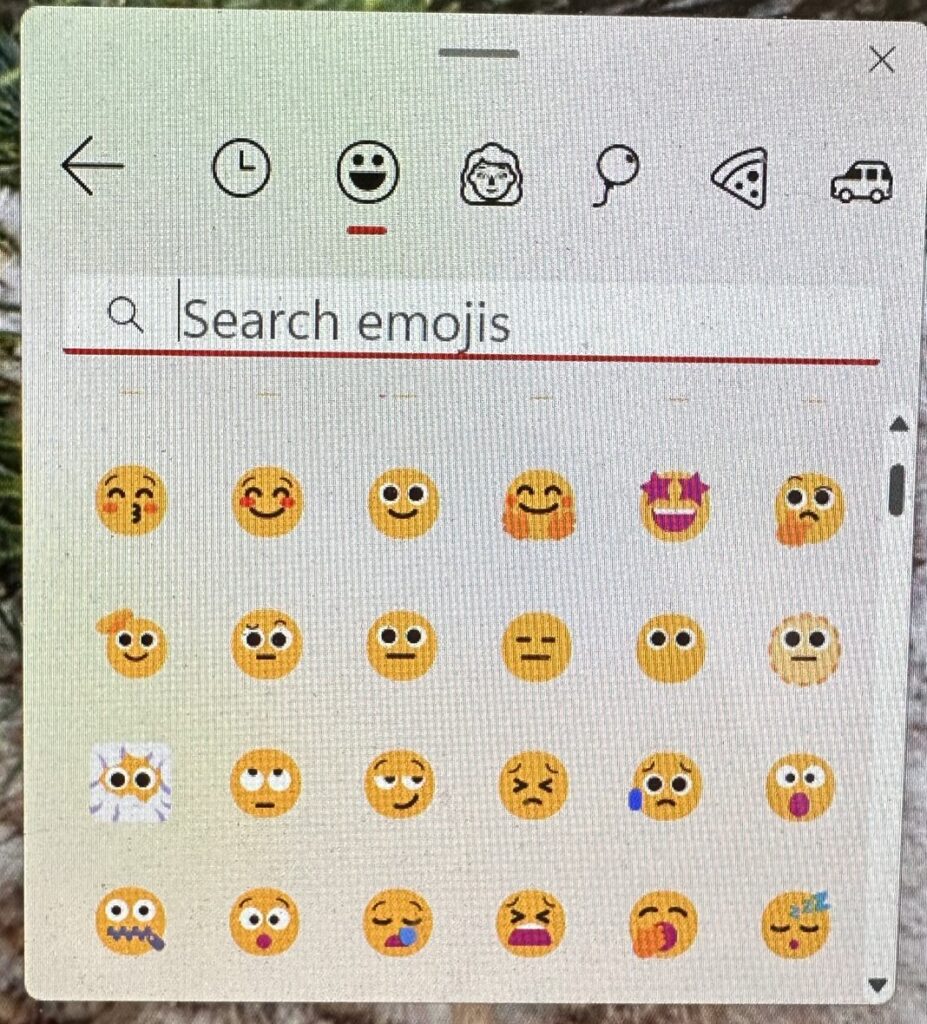
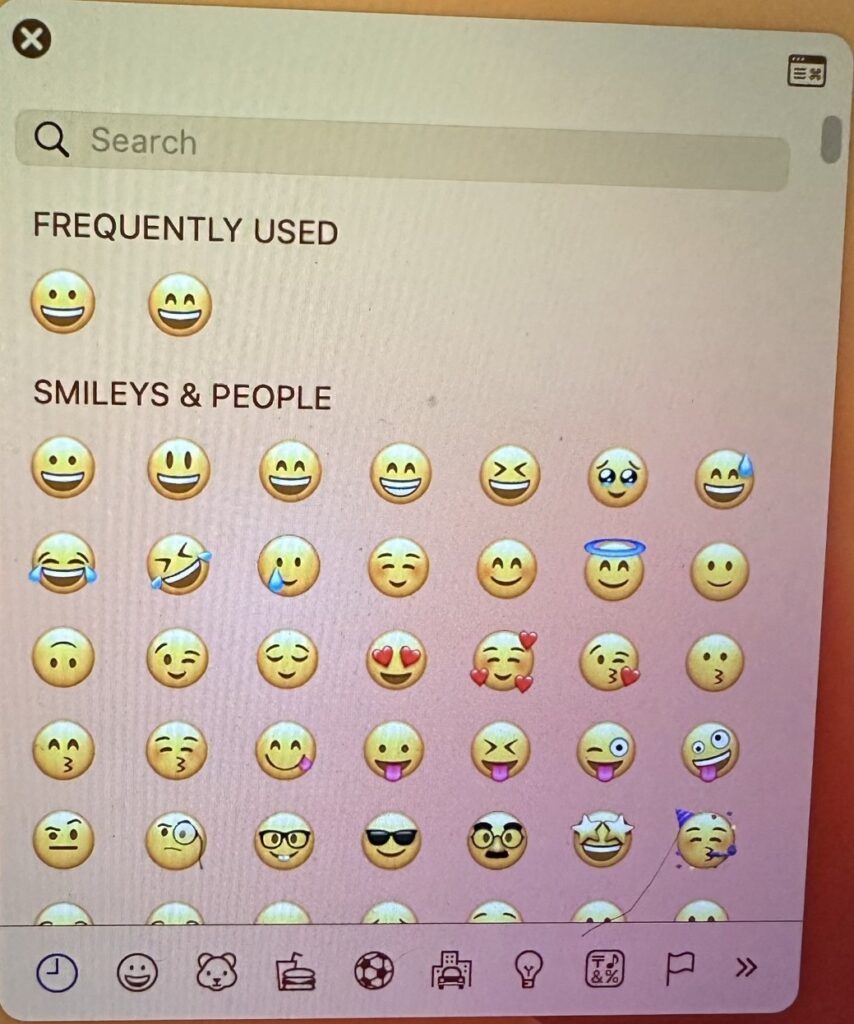
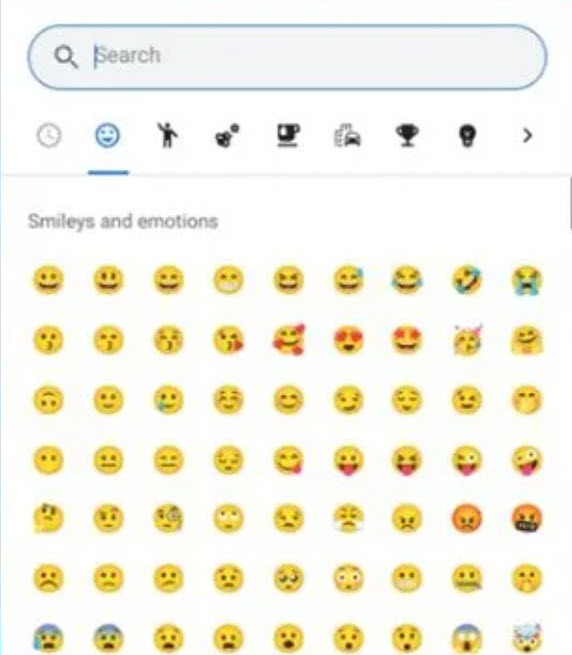
was not aware how to do this, and will help me in the future.
Thanks
John G
Bill…Always glad to hear that someone learns something new from my posts. Thanks for letting me know.
Learned something today. I have an Macbook and never knew how to access Emojis. Thank you so much.
MJ…I love it when I hear that someone has learned something new. And, I happen to know you’re very good on your Mac so that’s saying something! 😊