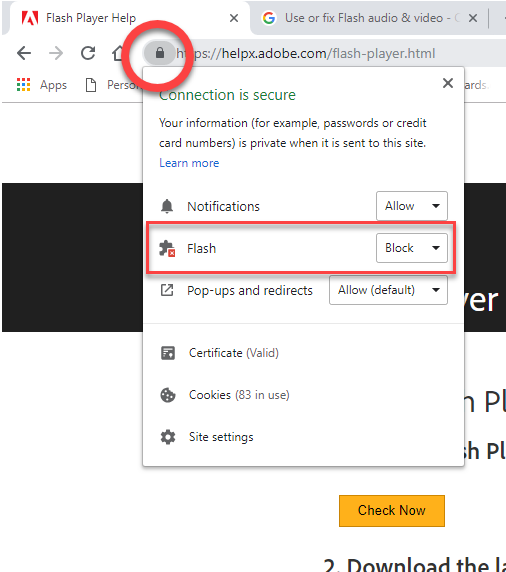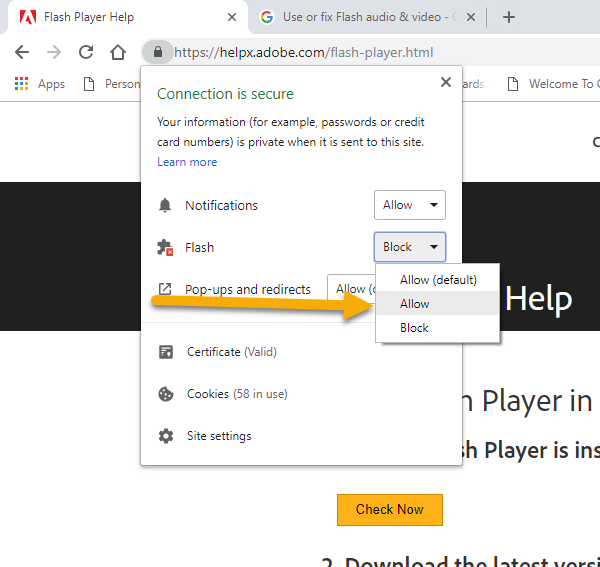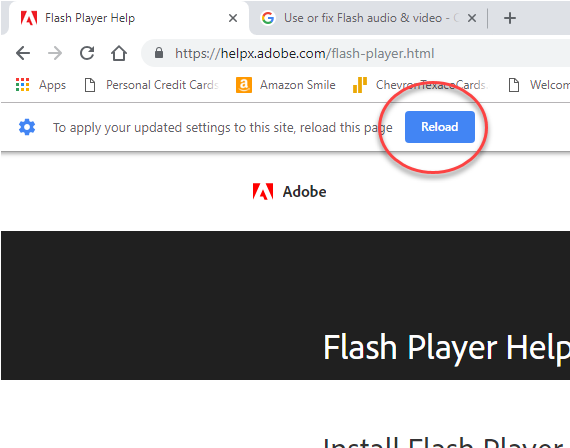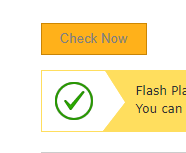If you visit a website in Google Chrome and there’s a message that you need the latest Adobe Flash, you can assume that’s a mistake if your Google Chrome browser is up-to-date. Since Adobe Flash is built into Google Chrome and can’t be updated separately, what the webpage is really telling you is that Adobe Flash is being blocked. IF you are certain that the webpage is safe, here’s how to enable Adobe Flash in Google Chrome:
- To the left of the web address, click the Lock or the Info icon.
- On the window that drops down, find “Flash.”
- To the right of “Flash,” click Allow.
- Go back to the site and reload the page.
Here’s the process in pictures: