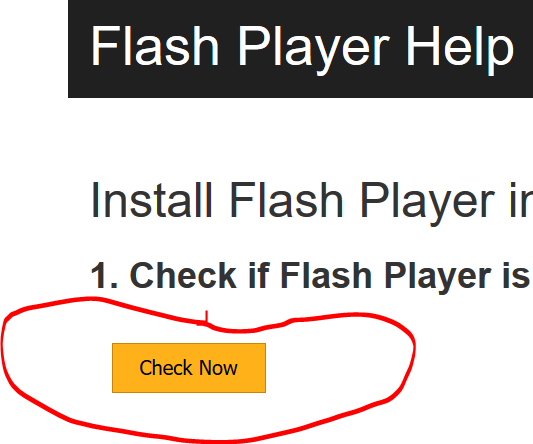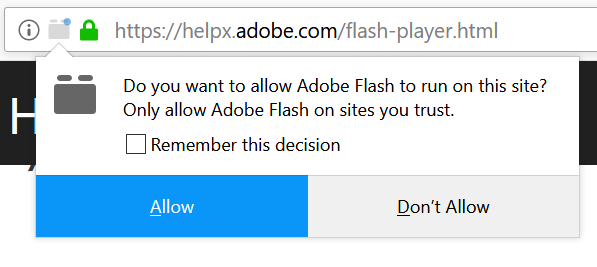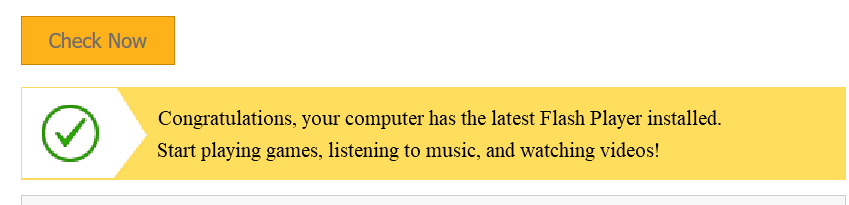If you visit a website in Mozilla Firefox and there’s a message that you need the latest Adobe Flash, you need to check it. Adobe Flash is not built into Firefox so it’s possible it is actually an old version. To check your Adobe Flash installation for Firefox, visit the test page by clicking the button here:
When you get to the test page, click CHECK NOW. If the page doesn’t show Adobe Flash running, then Firefox is blocking it. Do the following:
- Look in the address bar and click the icon that looks like a file folder. (If you place your mouse over it, it will read “Manage Plug-in Use.”)
- In the small window which appears, click ALLOW. If you put a check mark in the box beside “Remember this decision.” you will not have to give permission for this website again.
- Once you allow Flash to run, look at the #1 on the page. It will either congratulate you for having the latest Flash or it will urge you to download and install it.
Here is the process in pictures: