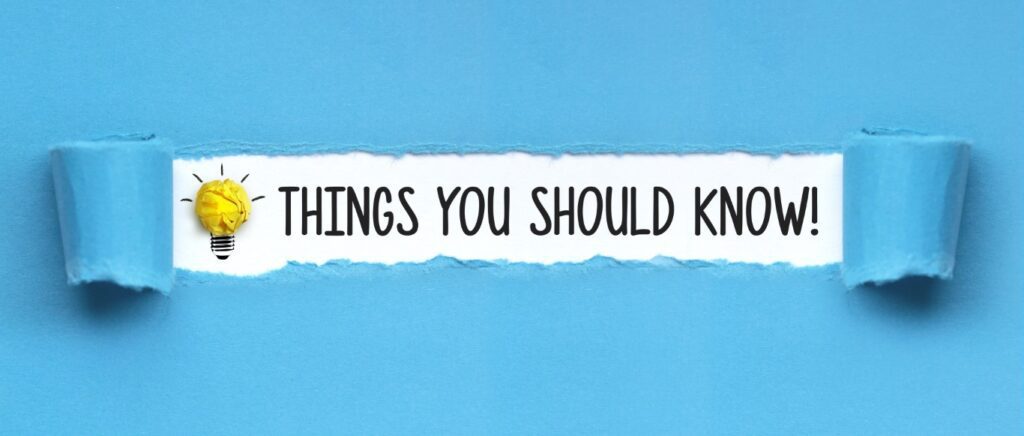
Things you should know is a unit of my in-person seminars. I’ve been doing this section for the last three seminars. It struck me that this might be useful information to pass on to you, my blog reader. That being the case, let’s dig into a few of them!
Capitalization Doesn’t Count
There are some places online where capitalizing a word doesn’t mean anything. I often have customers ask me, “Upper case or lower case?” I’m going to share two areas in the computing world where case doesn’t matter.
URLs, AKA Website Addresses
Whenever you type in a website address (URL – Uniform Resouce Locator), you don’t have to worry about capitalization. All website addresses are lowercase. Sometimes, in print, people or organizations will use caps in the website address but they mean nothing.
As an example, I do the website for a local high school’s drama department. In print, we list its website as www.PSLHSDrama.com. It looks kind of cool in print. However, if you click on the address in the previous sentence, you’ll be taken to the page. When you look in the address bar, you’ll see everything is lowercase. Try it!
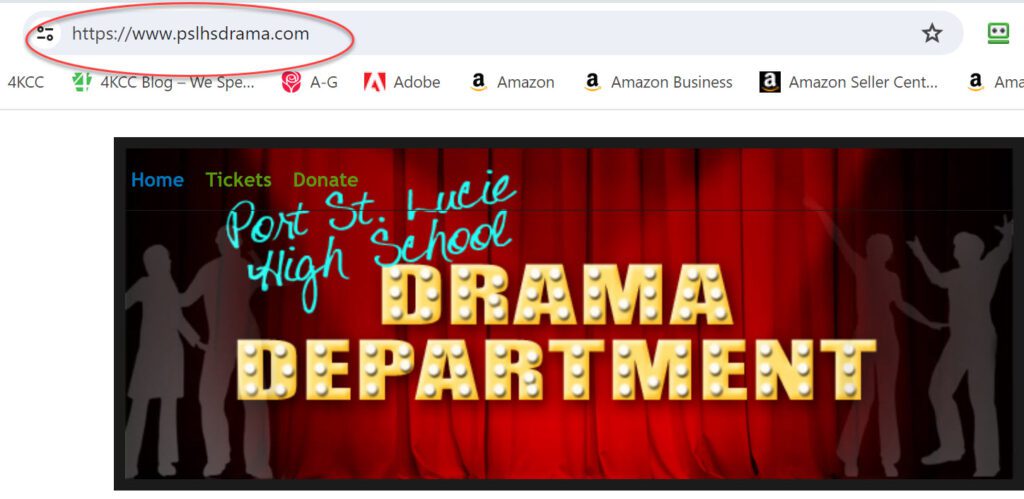
Email Addresses
The second place where capitalizations don’t count is in an email address. Again, some people like to use caps for part of their email address but to the various email servers, uppercase doesn’t count.
For instance, I might like to write my Gmail address like this: [email protected]. However, all email servers will see that as this: [email protected]. If someone gives you their email address and it contains uppercase, feel free to put it in your address book as all lowercase.
Things You Should Know Include This
Of all the things you should know that I’ll share with you, this one is only about computers. You should know whether your computer has a standard hard drive (HDD) or a Solid State Drive (SSD).
A standard hard drive is labeled HDD (Hard Disk Drive) and uses a motor and several moving parts. Over a period of time, the bearings in the motor can wear and the speed of the drive can slow down. Other things can happen such as moving parts may break or the electronics may burn out.
Solid State Drives (SSD) on the other hand have no mechanical moving parts. Everything is stored and retrieved electronically. Does this mean they will last forever? Unfortunately, no it doesn’t. The lifespan of an SSD is affected by the total bytes written (TBW) to it. In other words, if you store tons and tons of information on a solid-state drive, you are shortening its life. For the average home computer user, though, you may never even get near a drive’s breaking point.
Now that you understand the basic two types of drives, let’s see which type of drive your computer has in it.
Windows 10 and 11
Here are the steps in Windows 10 or 11 to discover whether your computer has an HDD or an SSD hard drive.
- In the search bar located on the taskbar (or right-click on the 4 windows of the Start Menu and choose Search), type dfrgui.
- When the new window appears, find your hard drive(s) and see whether the labels are HDD or SSD.
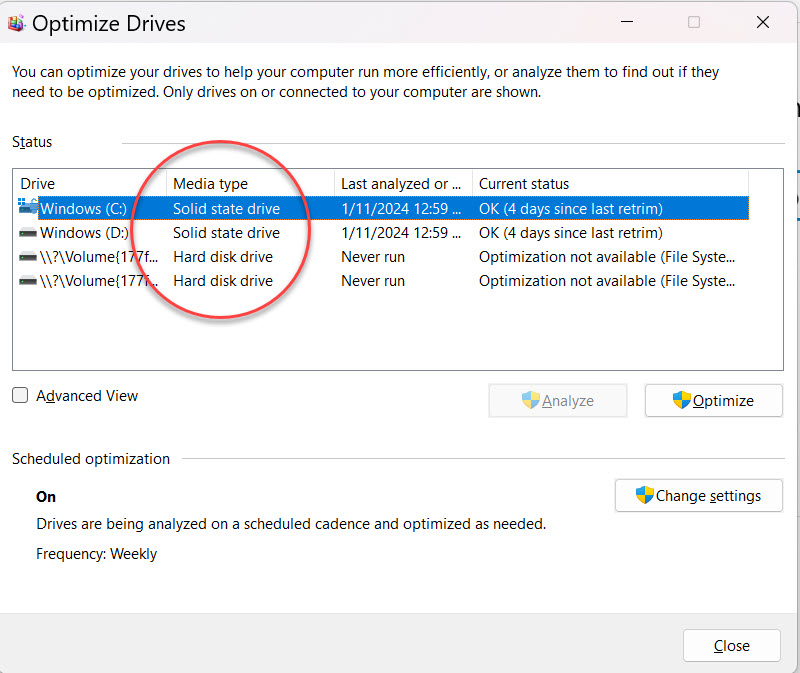
Finding The Kind Of Drive On A Mac
Here’s how to find the kind of drive you have in a Mac computer.
- Click on the Apple in the upper left-hand corner.
- Choose “About This Mac.”
- If “More Info” appears, click that.
- On the right, scroll down and click on “System Report.”
- Under “Hardware” on the left, choose “Storage.”
- On the right, click on the name of the HD.
- Under “Physical Drive” on the bottom right, find “Medium Type.” You’ll either see HDD or SDD.
Things You Should Know – Conclusion
If you discovered your drive is an HDD and it’s 4 or 5 years old, you might now understand why your computer has probably slowed down. What are your options? You could have the HDD replaced with a new SSD or you could simply put that money towards a new computer. If this is something you want to discuss, please feel free to comment below, email me, or call the office.

[email protected] just got a message that says my aol is out of date
Mary Ann…Probably a fake but you should log in and let us check it.