
No, not that kind of cropping! In this post, we’ll talk about cropping a photo. Instead of the dangerous tool pictured above, we’ll use the nice, safe crop tool found in photo software.
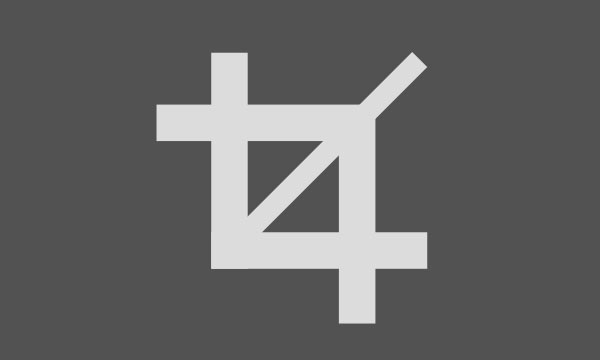
Why Crop A Photo?
Why would you want to crop a photo? There are a number of reasons including wanting to remove unnecessary items in a photo and needing to have a photo of a certain size.
Examples
Let’s look at an example:
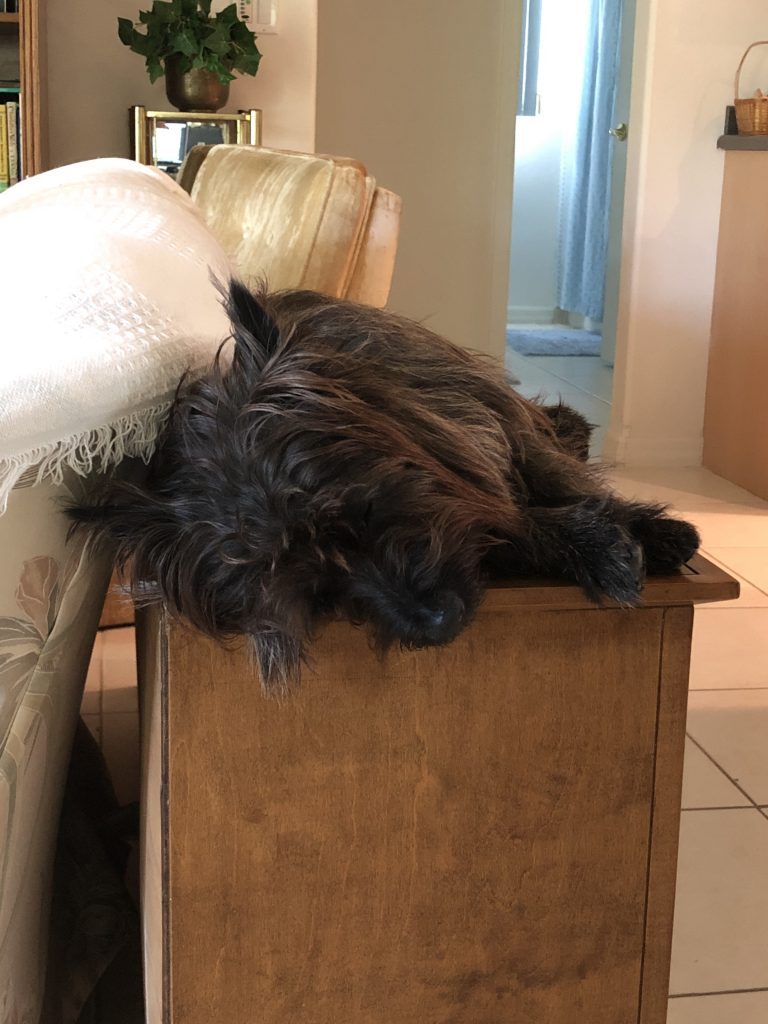
In the photo above, Gus is sleeping on a bookcase that stands behind a love seat. (He’s cute, isn’t he?) However, because he is so dark in color, it’s difficult to see if he’s really sleeping or just lying there. Cropping the picture can make that clear. Have a look:
If you click on the second picture, you’ll get a larger view of the cropped photo. While you can only see one of Gus’ eyes (because of his hair), you can clearly see his eye is closed and it’s safe to assume he’s sleeping.
Here’s another example:
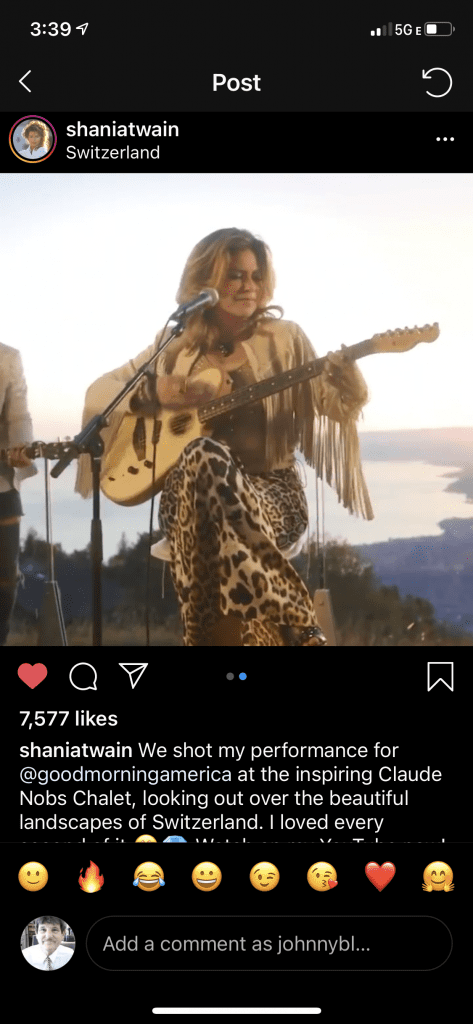
This picture of Shania is a screenshot I took on my phone. However, I really just want the picture and not all the other “stuff” that goes with it. By using the cropping tool on my smartphone, I was able to come up with this:

Where Do You Find A Cropping Tool?
Whether you own a Mac, a Windows PC, a smartphone, or a tablet, you’ll find the cropping tool in almost any photo-related app on your device.
My Video On Cropping
Want to see examples? Here’s a short video showing how I cropped these photos in Windows 10 Photos, iPhone Photo, Adobe Photoshop 2020 and iMac Photos.
In Summary
Cropping is just one thing you can do with photos. You can also use filters and I have a post that explains what filters do. You’ll find it HERE.

