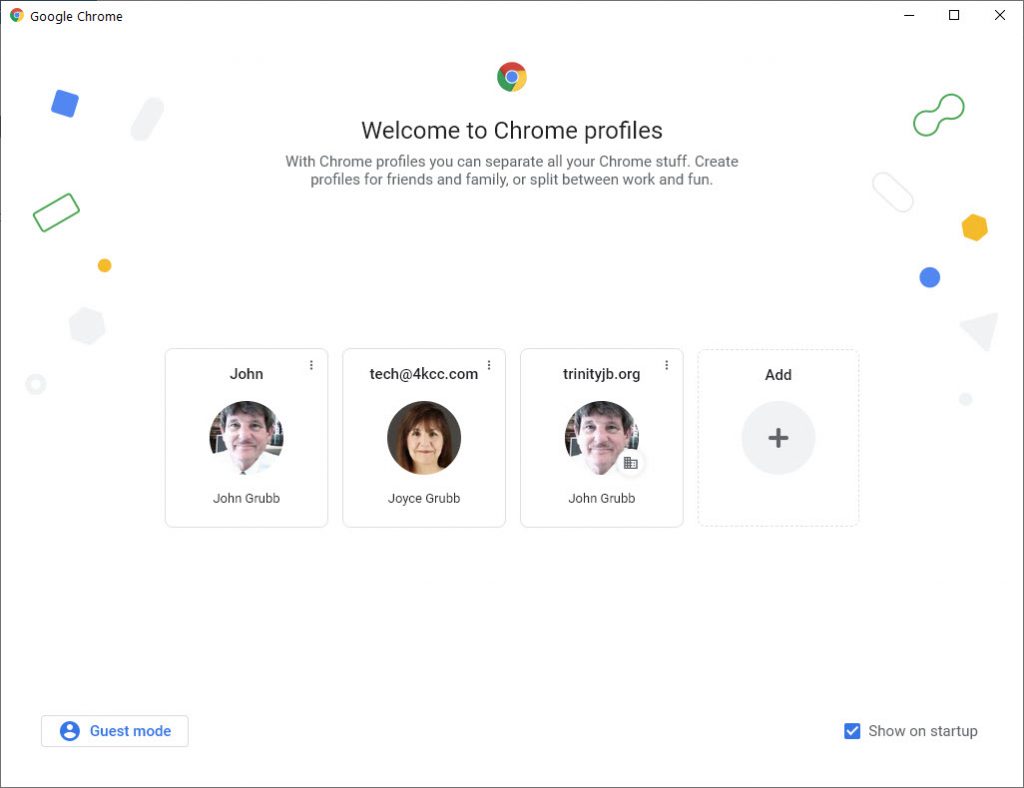
STOP HERE
You might not want to read this post. In fact, you’ll be wasting your time IF:
- You don’t use the Google Chrome browser.
- You only have one Google account.
If either statement one or statement two apply to you, may I suggest you read a different post? Or, click on SHOP above or PRODUCTS WE RECOMMEND and buy something! Whichever decision you make, thank you in advance!
However, if you do use the Google Chrome browser and you do have more than one Google account, read on!
The Chrome browser allows you to create profiles. In the picture above, you see three profiles that we use here at KCC. The first one is my main personal profile – this is the one where I get all the goodies about trains and Cairn Terriers. It’s also the profile I use for my Social Media – Facebook, Instagram, Twitter, Snapchat and on and on. The next profile, which shows Joyce’s picture, is actually one for the business for our main email address. It’s also the account we use to keep our calendar of events because we can get it on all our devices. Finally, the third profile is the one for me at Trinity United Methodist Church of Jensen Beach. This is the account I use for all the media work I do for the church.
I often have Chrome open with different windows and different profiles. One of the features of Chrome is that you can help identify the profiles by color. Let’s have a look:
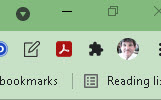
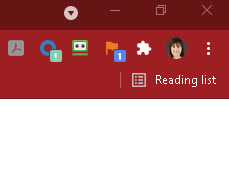
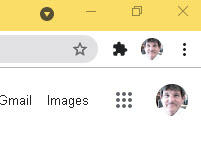
In the three screenshots above, you see the same three profiles but you see each has its own color. This really helps to keep me organized and posting the correct items to the correct profile.
If you’ve read this far, you might be wondering how I changed the colors. Here’s a quick video to show you the procedure:
Pretty simple, don’t you think? Questions? Please use the comment area below!
