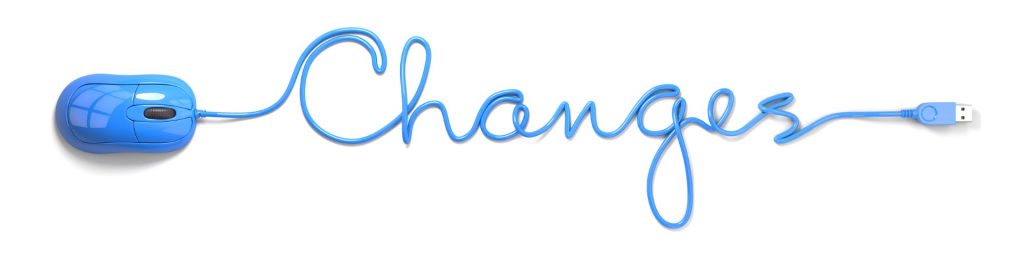
Today, we’ll look at two Windows 11 changes you should know about – if you’re a Windows PC user, that is. (Even if you’re a Mac user, it’s good to know what the other team is doing so, read on!)
Widgets Have Moved
When Windows 11 first came out, swiping on a touch screen or using the Windows Key + W were the only two ways to get to the Widgets. With a recent update, however, widgets automatically appear in the lower left-hand corner of the task bar. (Unless you turn this feature off in the “Taskbar settings.”) This is the spot on the taskbar where the Start Menu used to appear. Not sure what I mean when I use the term “widget?” Check out the definition HERE.

The Right-Click Menu Has Icons
In my experience, the right-click menu has been one of the most underrated features of Windows. For me, though, it’s been one of the most powerful tools and I use it all the time. In Windows 11, icons appear on the menu for the first time. These icons represent shortcuts to the most-often used selections from the right-click menu. These include: cut (scissors), copy (two documents on top of each other), rename (box with hyphen), share (the “outgoing” arrow) and delete (the trash can).

By adding these icons, Microsoft has made the right-click menu shorter. Still want the Windows 10 right-click menu? Have no fear, it’s still there. Just click or tap “Show more options” and you’ll get the full menu. (By the way, not sure how to get the right-click menu when you’re using touch? Just touch and hold until the circle appears. When you let go, the right-click menu will be there.)
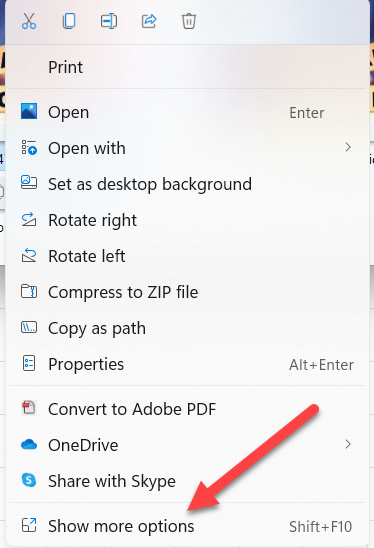
The Good News About These Two Windows 11 Changes You Should Know
If you’re like the great majority of our customers/readers, you’ll take the change from Windows 10 to Windows 11 in stride. You’ll find changes like the two I’ve explained here will be easy to understand and to use. If you have any questions, just comment below!
