
October 17, 2019
Easily Transfer Photos From iPhone to Computer

Question: “I have a ton of pictures on my iPhone. I’d like to copy them to my computer just in case something happens to my phone. I know I can download a photo from iCloud but is there an easy way I can download all of them at once?”
Answer: Actually, there’s an excellent program that can transfer your pictures from you iPhone to your computer. Plus, it has other capabilities, too. You can back up and restore your phone, you can transfer music from iTunes to your computer and vice versa. There’s a free trial version but to actually do anything you’ll need to purchase the app. It’s easy to install and works great – I use it on my computer. The app is called iCareFone. Click on the banner to download the trial version or to purchase it. (Yes, Keystone Computer Concepts may receive a kickback if you purchase.)
October 7, 2019
You’ve Come A Long Way, BIOS!

Question: “When you performed my Quarterly Update, you installed something called a BIOS Update. You told me to not interrupt the update and that, if I did, it could crash my computer. What’s the deal?”
Answer: To properly answer this question, we have to first have an understand of the acronym BIOS. With that in mind, let’s start there.
Computer processors on a motherboard have software that is independent from the Operating System (Windows, Apple, Linux, etc.). It’s called the Basic Input/Output System – BIOS, for short. The type of software is called firmware which is permanent and read-only. In other words, the instructions in firmware don’t disappear when you turn your device off like the instructions in RAM (memory).
You might wonder what the BIOS does. When you first turn your computing device on, the BIOS checks to make sure the hardware is connected and accessible. Once it gets past that test, it will load the Operating System (or parts of it) so you can use your computer. If you’ve ever had a computer that showed a black screen with white writing and the phrase “No boot device found,” that was the BIOS screen and it stopped loading when it couldn’t find the hard drive.
Besides just checking the hardware, the BIOS does tons of other things including regulating the charging of the battery in a laptop. Additionally, the modern BIOS includes many security features to protect your computer from certain viruses and other security issues. In many cases, when there’s a strange problem with a computer, updating the BIOS will cure the issue.
In the early days of computers, updating the BIOS was a monumental task. It involved downloading the new BIOS to a floppy disk, booting to the disk and then praying. BIOS updates failed more times than not and you just prayed that all went well. You could not install an update when the Operating System was running which just added more steps to the entire process.
Fortunately, times have changed. Updating the BIOS can be started while the OS is working and then the computer reboots (restarts) and installs the new firmware. Still, there are a couple of rules that should be followed: electric power should be applied before the update starts and you should never interrupt the BIOS update or you may, indeed, crash your computer.
If you have any questions about updating your computer’s BIOS, feel free to check with us.
September 29, 2019
Thicker Cursor?
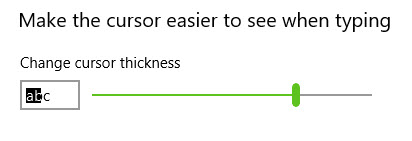
Question: I’m using Windows 10. I have trouble seeing the cursor when I want to type in a field box. Is there any way to change the size of the cursor?
Answer: I have this problem on occasion, also! If you’re using Windows 10, you can change the thickness of the cursor and it’s very easy! Here are the steps:
- On the Start Menu, go to Settings (The icon that looks like a cogged wheel).
- When the settings window appears, search for “mouse settings” (without the quotes).
- On the new window which appears, look on the right side and click “Adjust Mouse & Cursor size.”
- In the center of the page find the heading “Make the cursor easier to see when typing,” and then use the slide to adjust the cursor size. (See the picture above!)
- Try it! If it’s too thick or not thick enough, repeat the process!
If you’re using a Mac, here are those instructions:
- Go to the Apple in the upper right-hand corner.
- Click the Apple and from the menu which appears, choose System Preferences.
- When the new window appears, choose Universal Access.
- Click on the Mouse & Trackball tab.
- Near the bottom, use the slide under “For difficulties seeing the cursor” and adjust the thickness of the cursor.
September 23, 2019
Face-To-Face
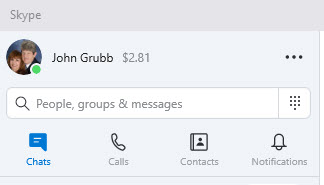
Question: I have an iPhone and have Facetime so I can make video calls with people – they can see me and I can see them. Still, someone suggested I install Skype on my phone. Is that really necessary?
Answer: While both of these products appear similar, they are different. Facetime works great Apple-product-to-Apple-product. But, you can’t video chat with someone who has a non-Apple device. Another major difference between the two apps has to do with receiving a video call. With Facetime, there is no option to answer without your own camera being turned on automatically. Skype, on the other hand, gives you the option to answer a video call with audio only. This is exceptionally helpful when you might find yourself in a situation where you just don’t want (or need) to be seen. With Facetime, you either have to ignore the video call or turn the camera away so you are out of view. I find that annoying.
Another positive feature about Skype is that you can make calls all over the world and pay a very reasonable rate per minute. If the other person in a foreign country also has Skype, you can call them free of charge. Speaking of free, the Skype app itself is free, also.
September 9, 2019
Cookie Anyone?

Question: Should I be deleting cookies on my computer?
Answer: To answer this question, we first have to understand the definition of the word and we need to know what cookies do. On a computer, cookies are small data files. There are two kinds of cookies – “persistent” and “session.” Session cookies are deleted when you close your browser. A good example of a session cookie is when you use a shopping cart. If you close your browser without clearing your shopping cart, the session key will be deleted and if you go back to the site, there is normally nothing in your shopping cart. A persistent cookie is one that remains in the browser for a specific period of time. This could be for an hour, a day, a week or more.
As for what cookies do – they store data about you and about your preferences on a specific website. Sometimes cookies store your user name, sometimes you user name and password, maybe neither of those but things like your first name. Keep this in mind: each browser stores its own cookies which means if you visit the same site in two different browsers, your preferences may not match.
Now, to the question: should you delete the cookies in a browser? The answer is what I lovingly call “the Microsoft Answer” which is: “It depends!” If you accidentally get to a website that you’d rather forget (X-rated site, for example), you should delete the cookies for that browser. However, if you’re not having any issues, deleting cookies is probably not necessary.
As someone who has websites, let me explain one positive aspect about cookies. Let’s say you visit 4kcc.com for the first time. I am able to look in a report and see that a computer visited the site for the first time. I won’t know it’s you or your computer, I’ll just know a new visitor showed up. My website will place a cookie into the browser you used. If you return to my site in the same browser, my report will indicate that someone returned to my site. If everyone always deleted their cookies, my site would only ever have new visitors and no one returning. I would get a false view of my site – it would seem I don’t have anything interesting enough to draw people back to my site. That wouldn’t be good!
